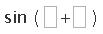DragMath is based on the idea of templates for each operator or function. You can insert a template, which will consist of the traditional notation and layout for that particular operator/function and also blank boxes. The number of boxes depending upon the number of arguments the operator/function takes.
For example, inserting addition would look like this:
Any text from the keyboard can then be entered into the boxes, by clicking on it to select it, and then typing in the desired data.
To insert a template from the toolbar, there are two main ways:
Point and ClickIf an operator is inserted anywhere on the workspace area it will be appended to the end of the current expression. To build up expressions of varying content, you need to insert the Mathematical objects into particular areas of the expression. They can be inserted in the following ways:
Onto a text boxFor example, inserting Sine onto a box of addition would look like this:
Before:

After:

Before:

After: